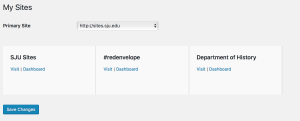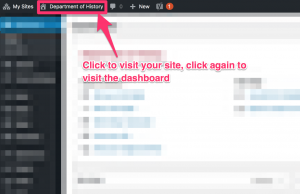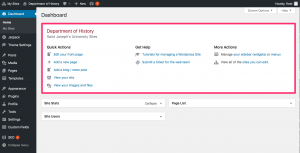These training materials have been developed for users of the WordPress Web Editing system at Saint Joseph's University.
Upcoming Dates
The training is an hour long. A 75 minute time period is reserved to allow for questions after the session
- November 17, 2021, at 3:30 - 4:45 PM
Future Dates
Please fill out the short form below (just your email address!) to be contacted when we add additional dates and times.
Getting Started
The Dashboard
WordPress Knowledgebase
Articles from our IT Knowledgebase.
Video Tutorials
We have created an area for WordPress and Page Builder tutorials.
How Do I Make Sure I'm on Brand?
We have created a web style guide for you to refer to when making changes. If you have any questions, please submit a ticket here.